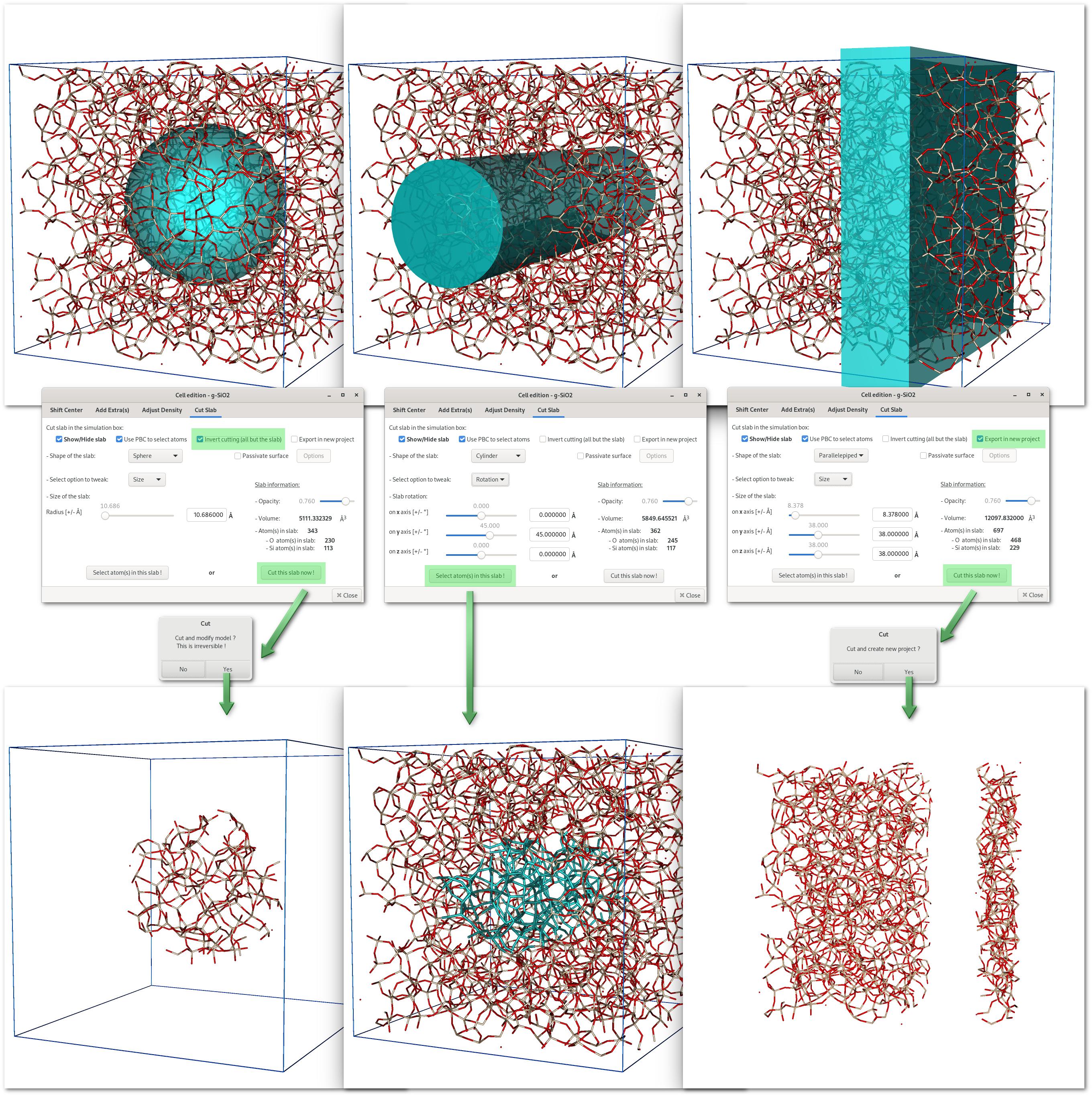The Cell edition window
The "Cell edition" window allows to adjust many parameters related to the periodicity of the material, and is accessible using any of the buttons of the "Cell" submenu [Fig. 6.9].
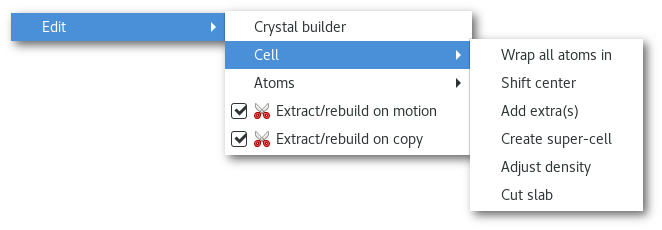
Each of the buttons in the "Cell" menu [Fig. 6.9] allows to open the corresponding tab in the "Cell edition" window.
Each of these tabs and the action they provide will be introduced in the following:
The actions of the "
Cell edition" window are accessible if and only if there is a model box.The actions "
Create super-cell", "Adjust density" and "Cut slab" are not available in the case of MD trajectory.
Wrap all atoms in
The "Wrap all atoms in" button allows to wrap all atomic coordinates in the original unit cell.
As illustrated bellow MD codes sometimes output MD trajectory / atomic coordinates in real coordinates, the visual assessment of such trajectory / atomic coordinates becomes complicated:
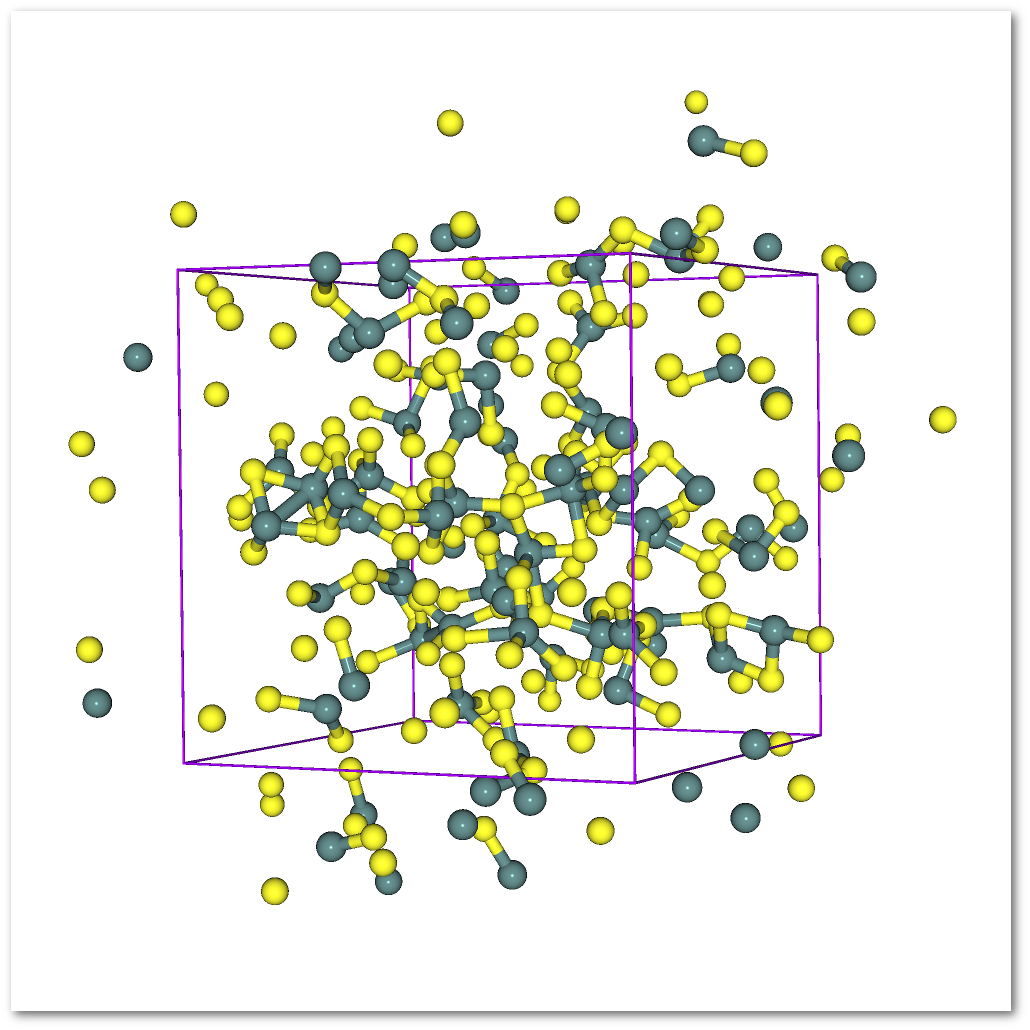
To simplify the visual analysis Atomes can put back all atoms back in the unit cell using the periodicity and the box parameters as described in the "
Box and periodicity" dialog [Fig. 3.5].
Simply select the "Wrap atomic coordinates in unit cell" menu item from [Fig. 6.9]:The action being irreversible it is required to confirm it:
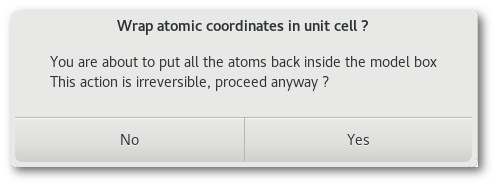
After confirmation the operation is performed and the OpenGL window updated:
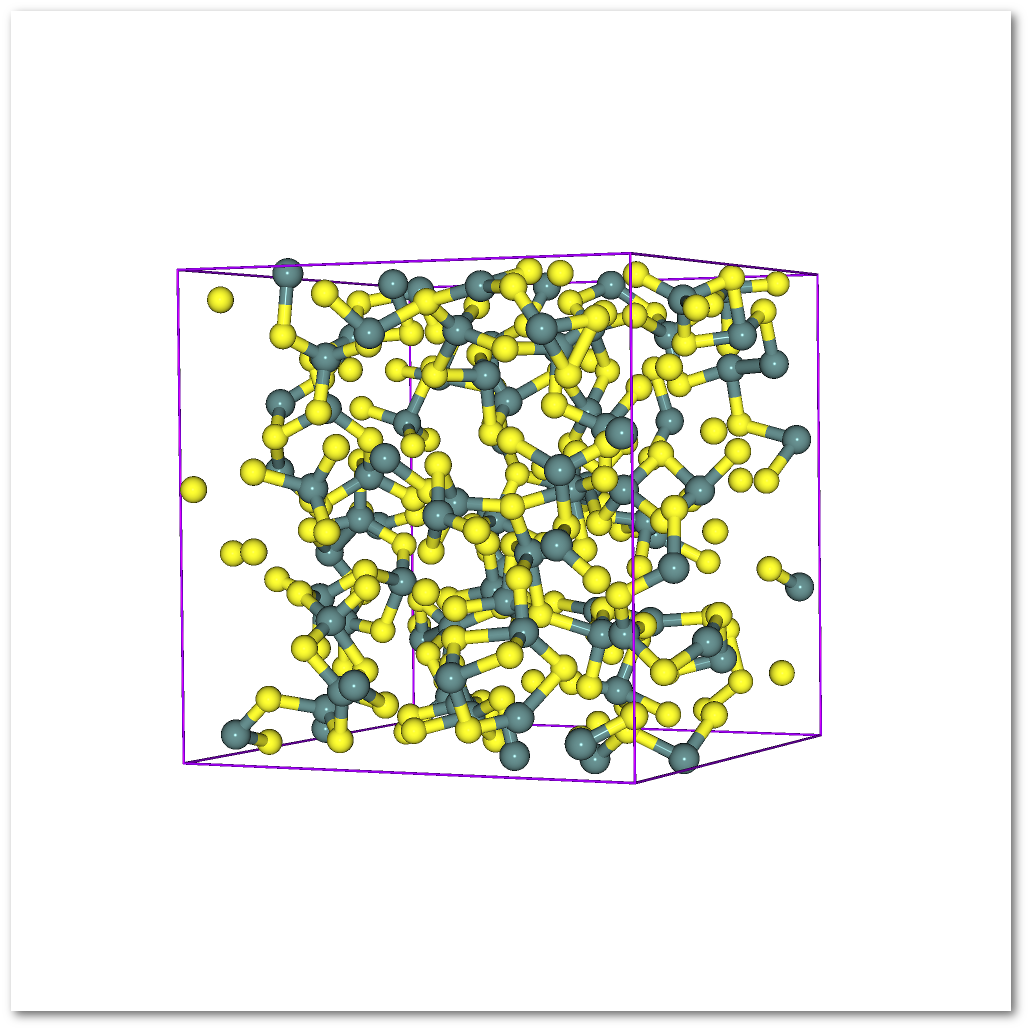
Shift center
The "Shift center" tab allows to shift the atomic coordinates within the unit cell:
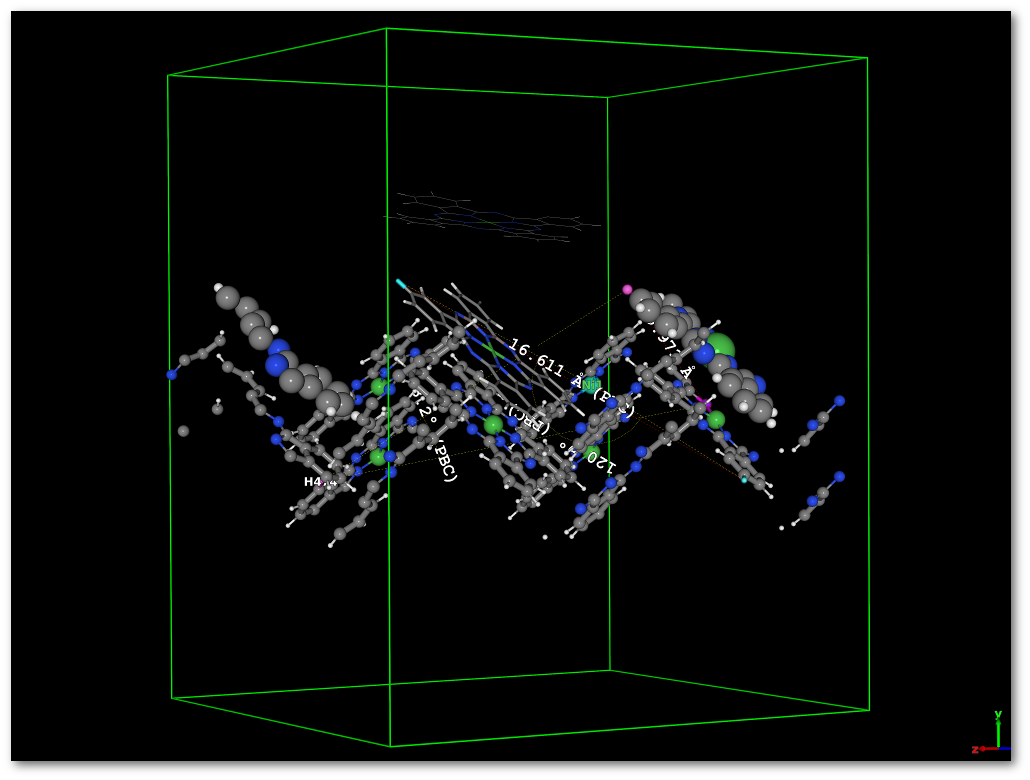 | ||
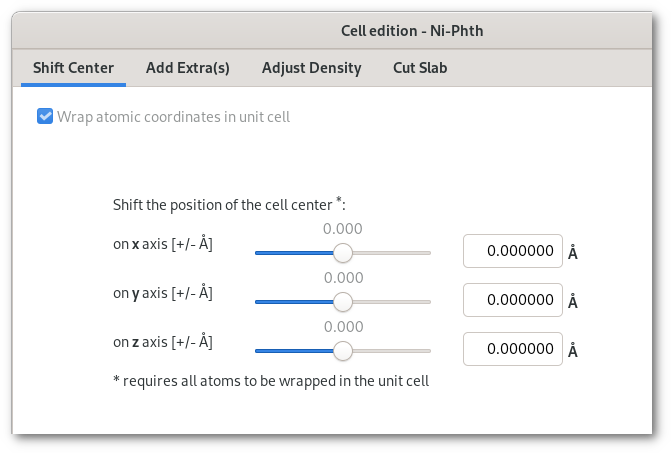 | ||
| ⇙ | ||
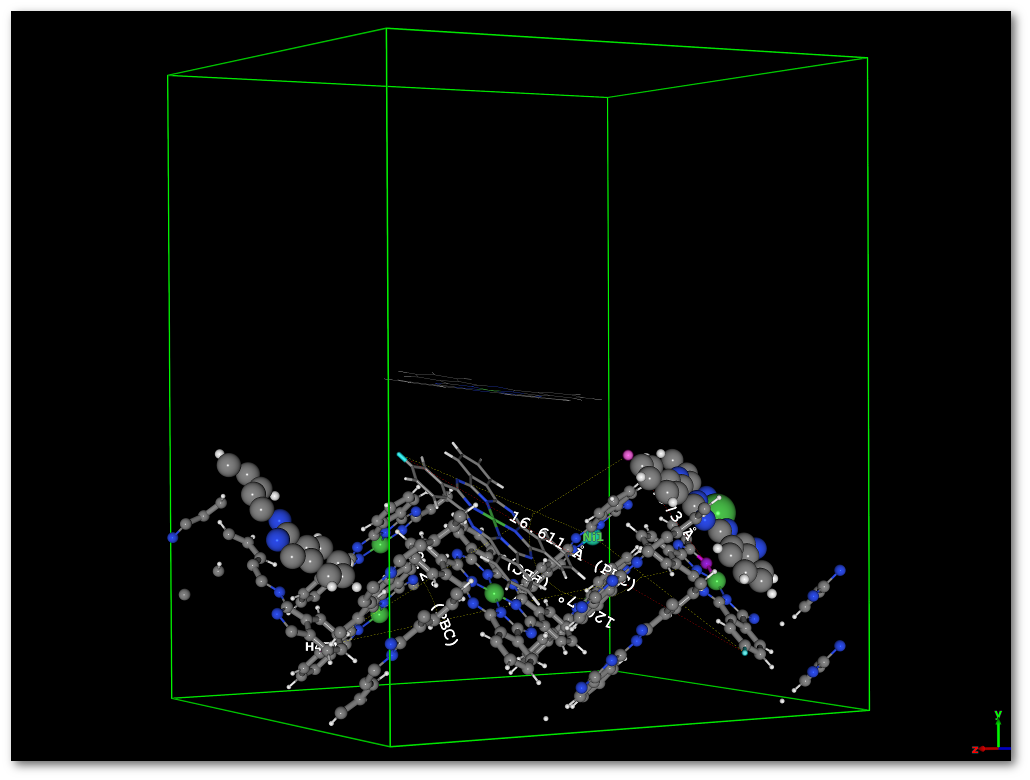 | ||
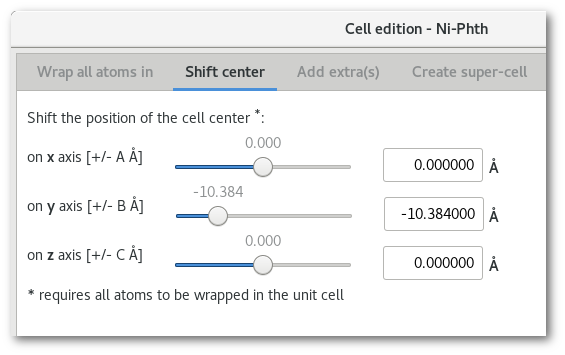 |
It is possible to shift atomic coordinates along the x, y and/or z model axis. The periodicity is preserved and if needed bonding properties are re-evaluated on the fly during this operation.
Add extra(s)
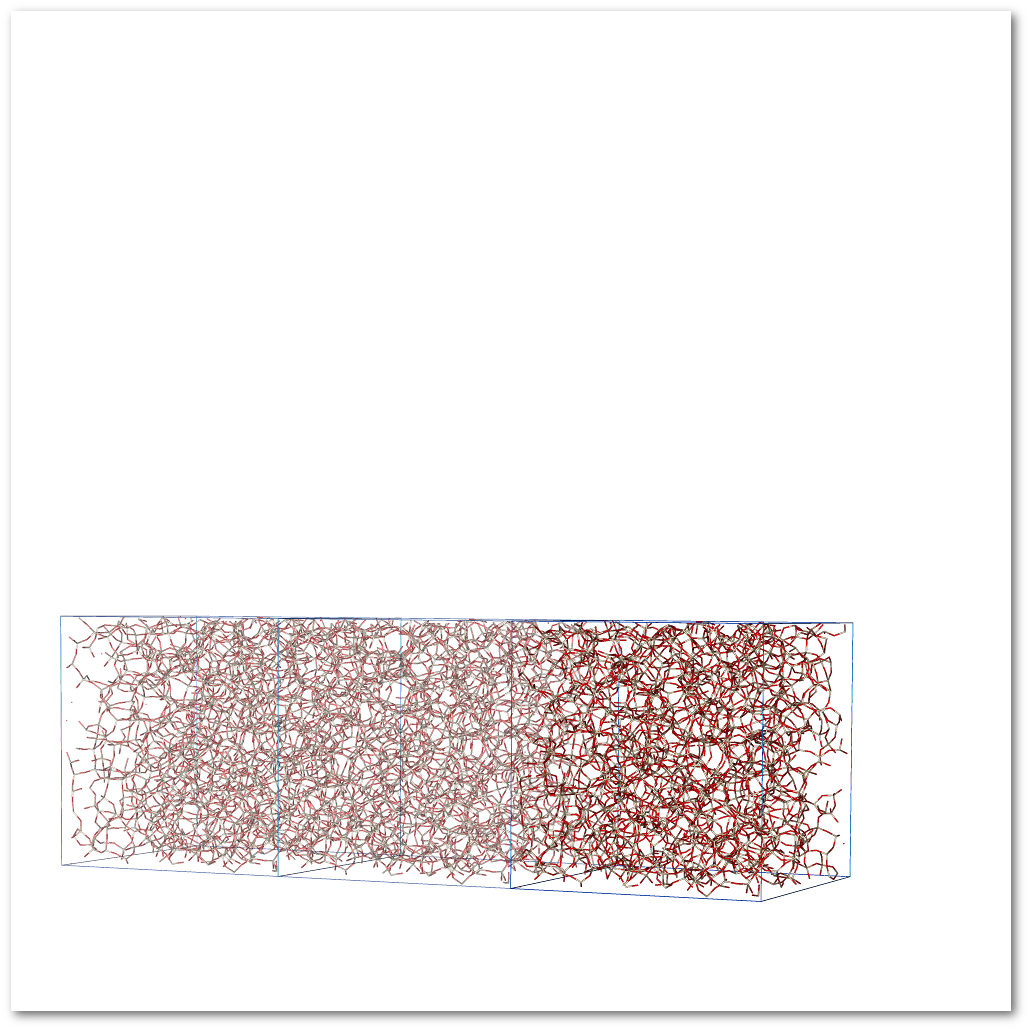 | ||
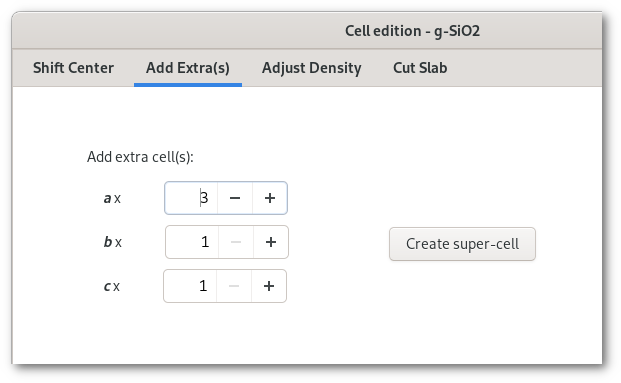 | ||
| ⇙ | ||
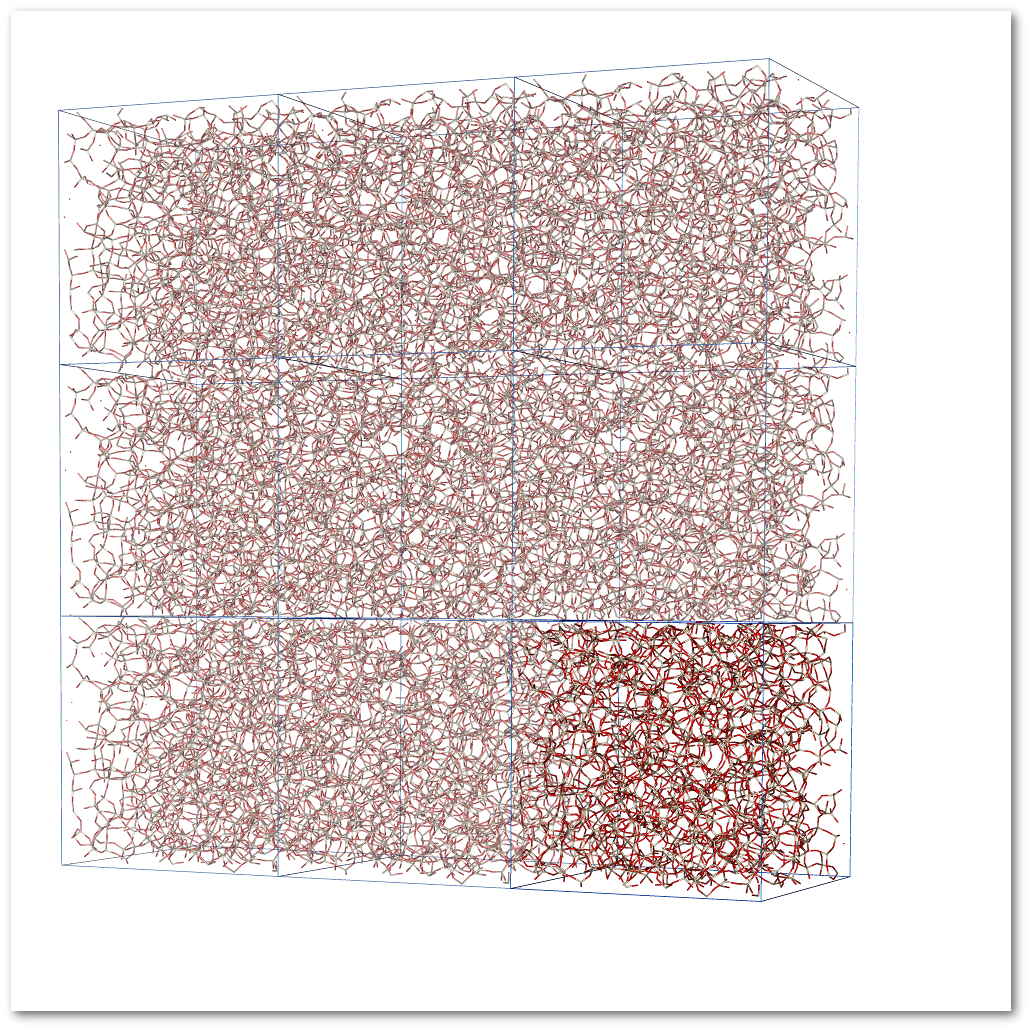 | ||
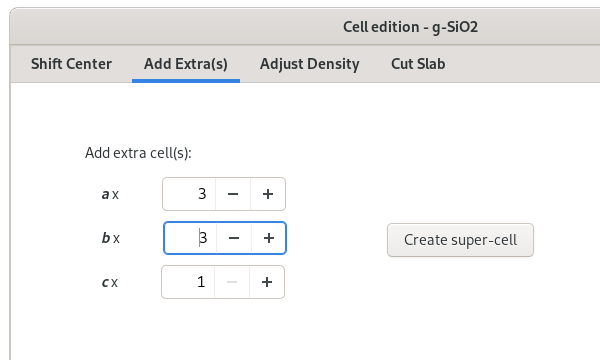 | ||
| ⇙ | ||
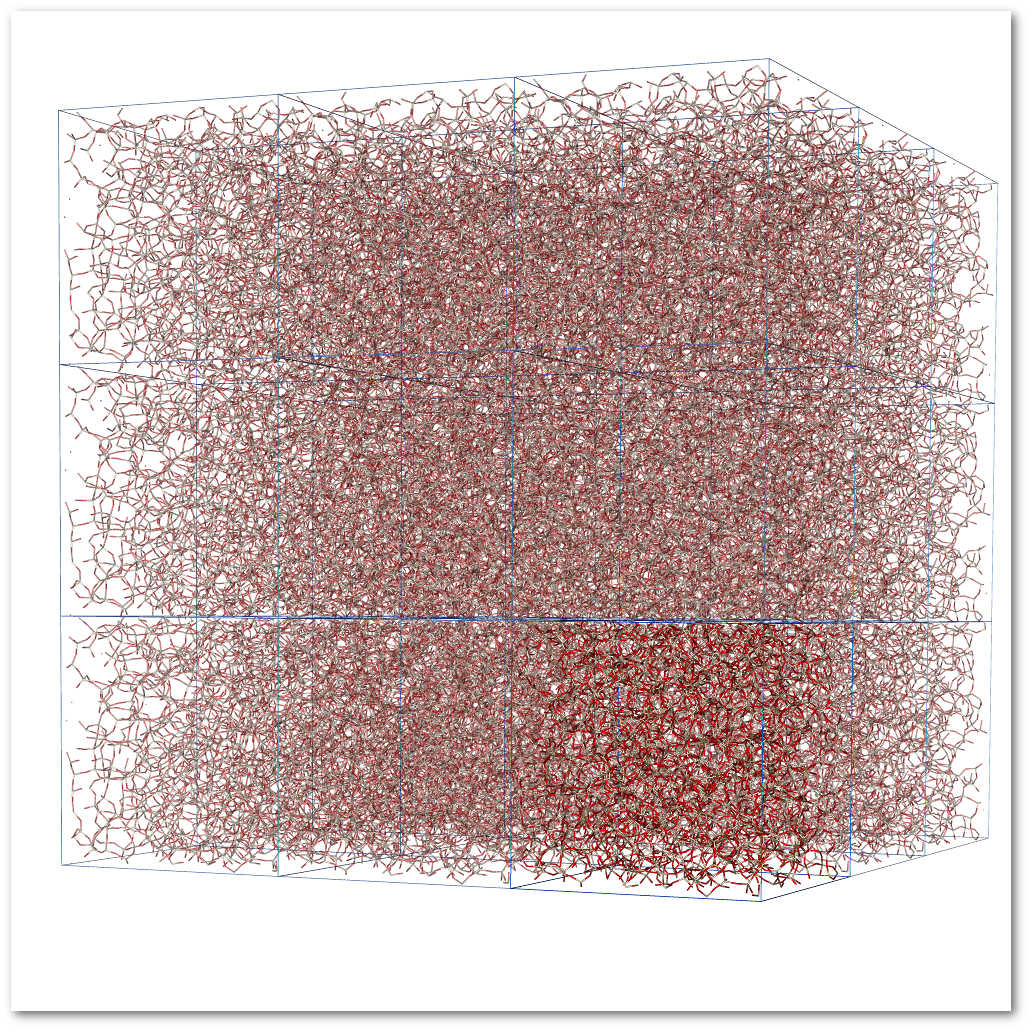 | ||
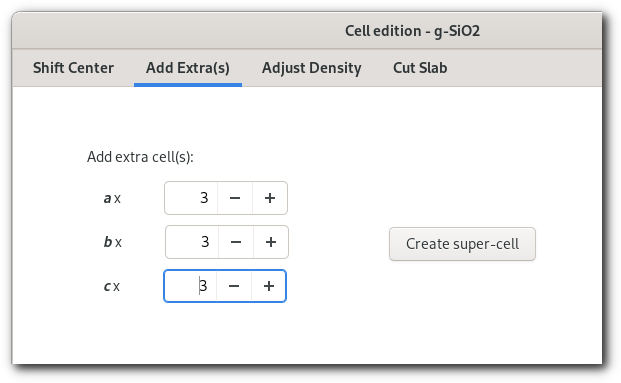 |
The "Add extra(s)" tab allows to add extra unit-cell(s) to the model, any object visible within the original unit cell will be duplicated (atom, bond, polyhedra, measure, label ...) as well. The duplicates cells are slightly translucent compared to the initial unit cell.
Create super-cell
The "Create super-cell" button allows to change the periodicity of the system and transform the unit cell to the extended structure created after using the "Add extra(s)" tab.
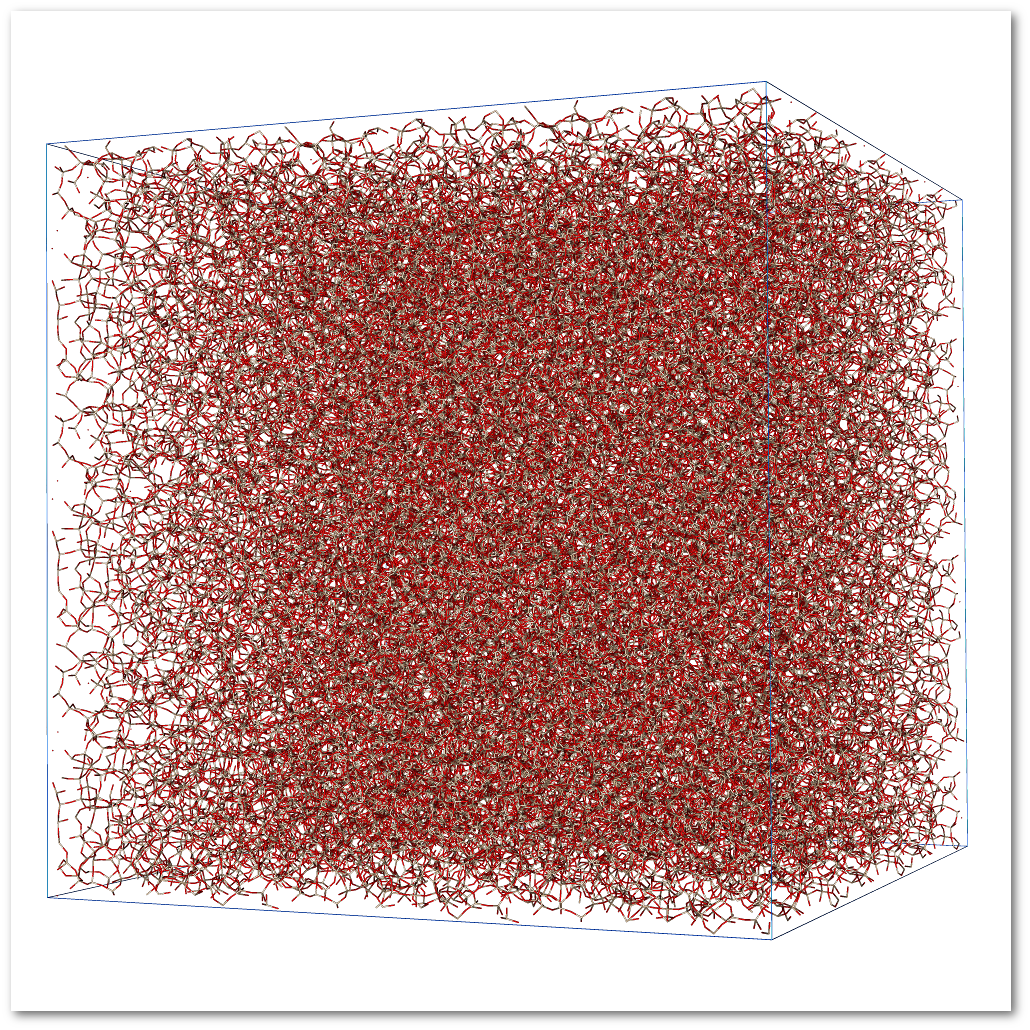
Adjust density
The "Adjust density" tab allows to modify the density of the material using homothetic rescaling that can be:
Homogeneous: the
Heterogeneous: a, b, and c are adjust individually
Note that to perform this operation any bonding information will be lost, and only the visual information will not be immediately erased. Therefore it is strongly recommended to recompute the bonding proprieties afterwards, this can not be done on the fly because changing the density is likely to require to change the bond cutoffs as well.
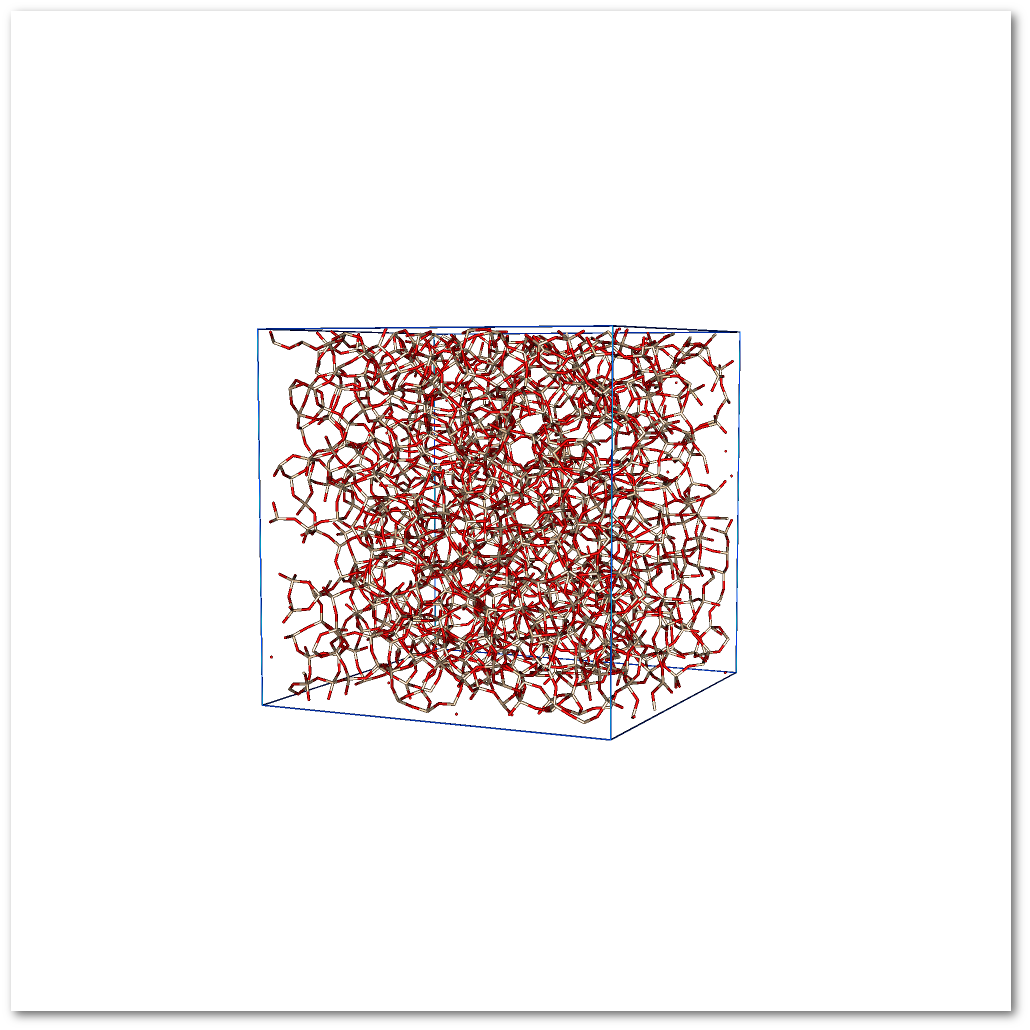 | ||
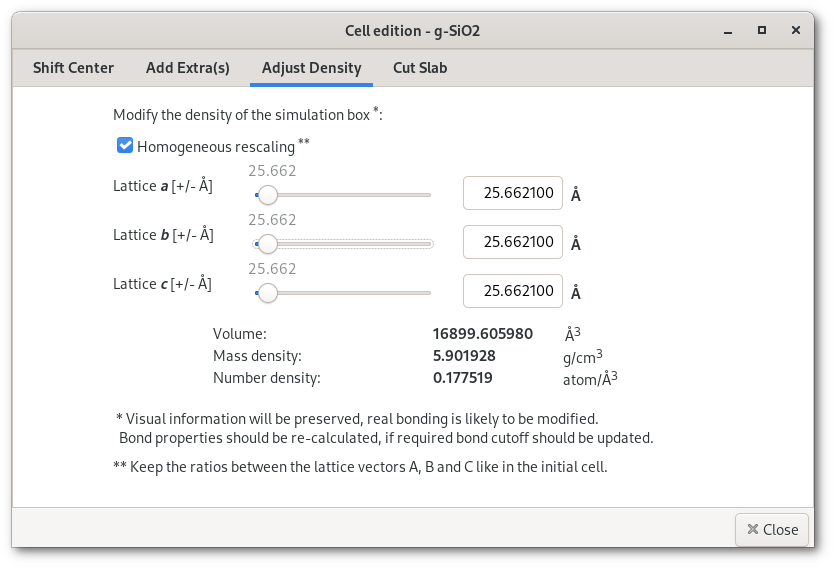 | ||
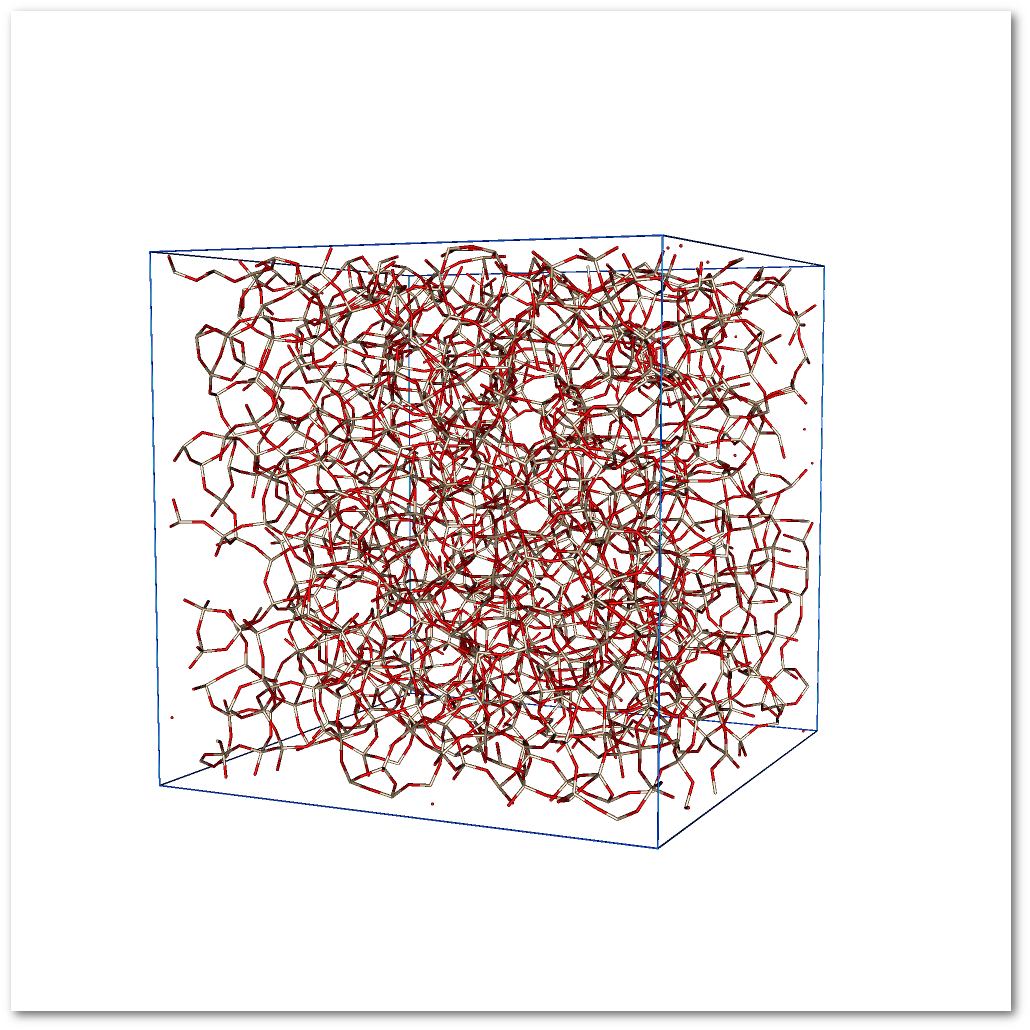 | ||
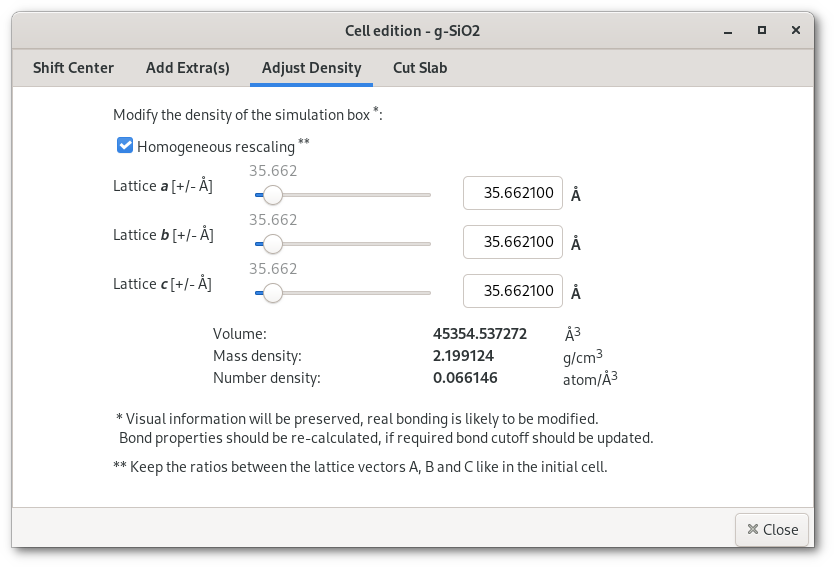 | ||
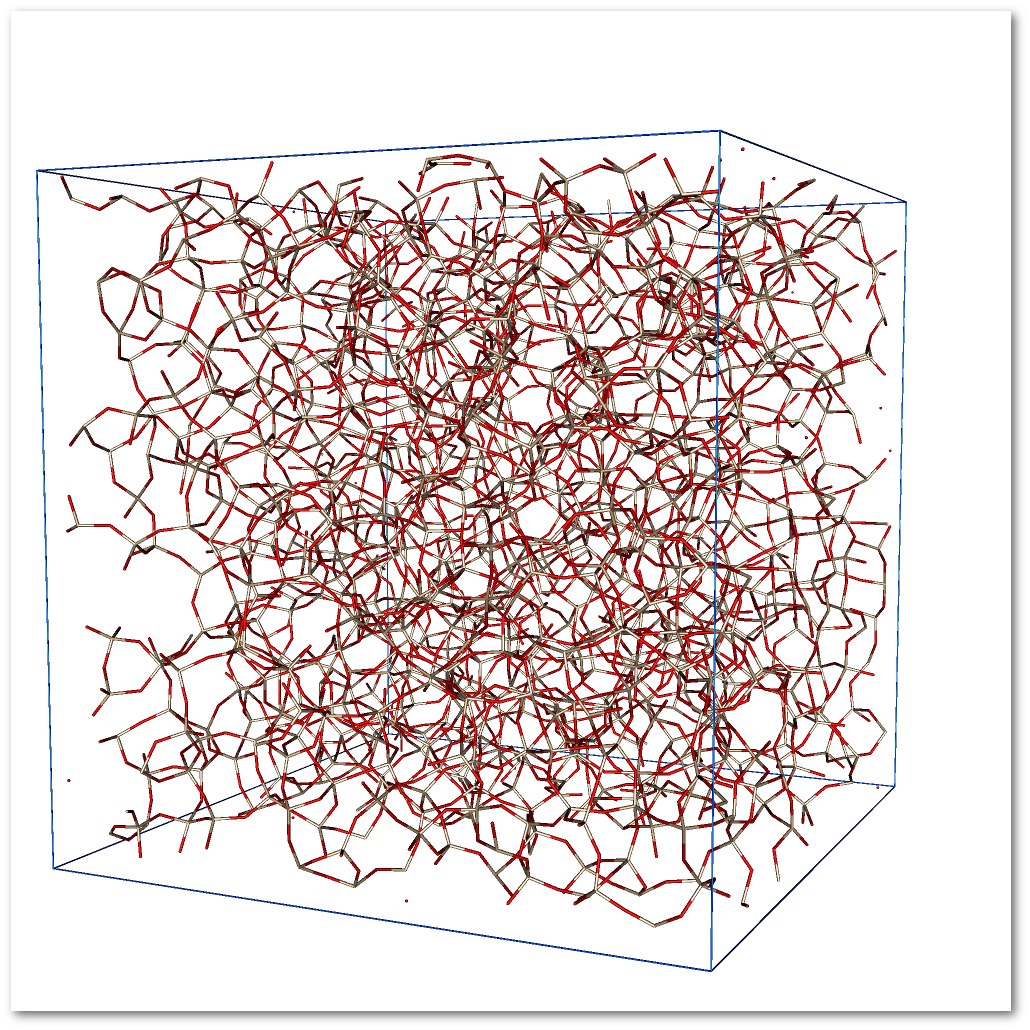 | ||
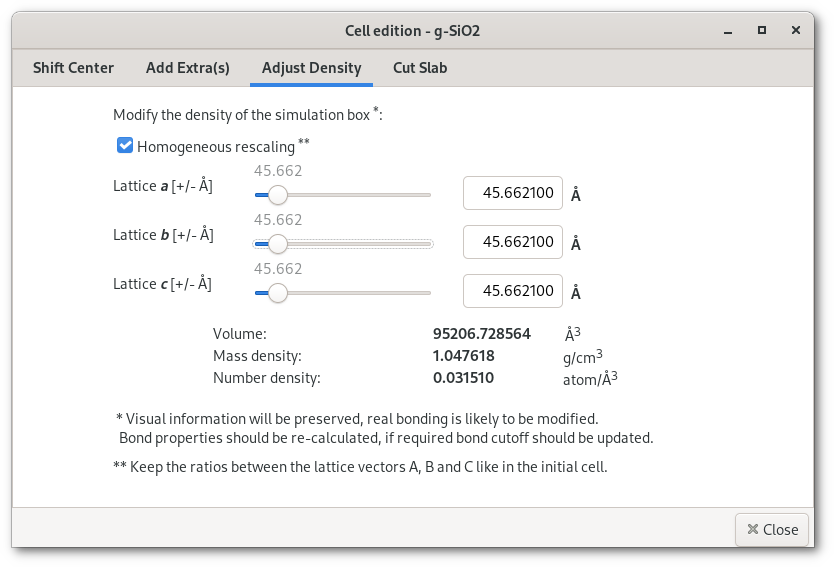 |
Cut slab
The "Cut slab" tab allows in the model using geometric patterns: parallelpiped, cylindrical and spherical. The "Cut slab" tab displays slab information, including slab volume and the number of atom of each chemical species inside it. The values are refreshed each time the shape, position size, and/or rotation of the slab is modified. Examples are presented in figure. 6.10.