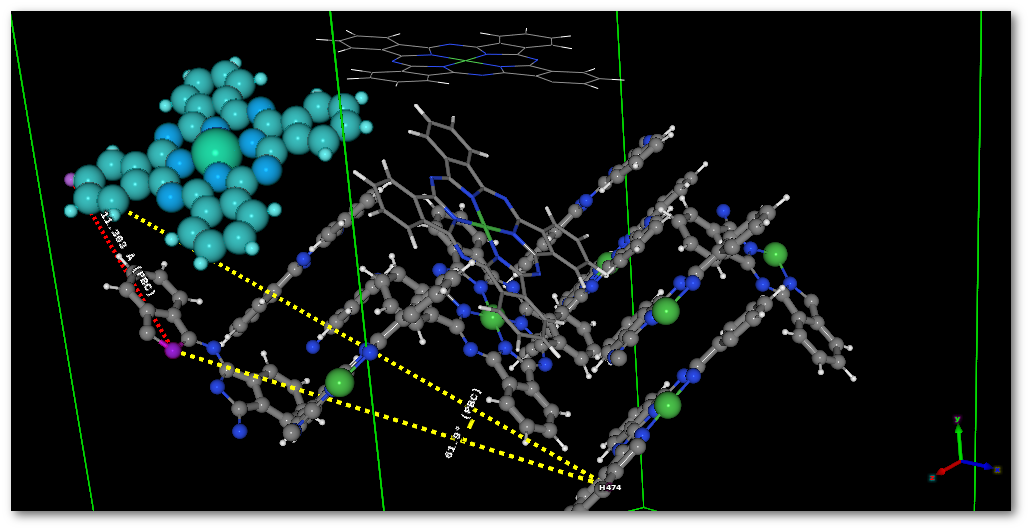Atom selection
As for the "Analysis" mode object(s) can be selected using the mouse left click. In "Edition" mode selected atoms/objects are subjects to motion interactions using the mouse and it becomes complicated to check motion information with visual measurements. However using the "Tools" menu it is possible to activate the "Measures" selection mode (available when using the "Model edition" dialog (see section 6.1.2.7):
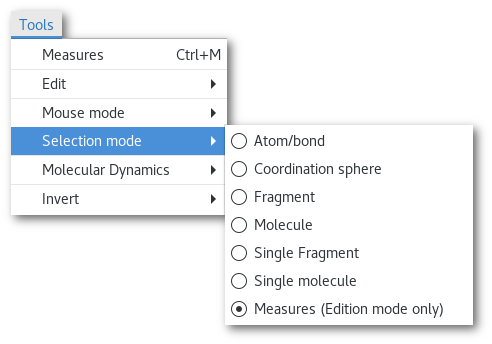
The following provides an example of utilization of the "Measures" selection mode:
Select a fragment in the model:
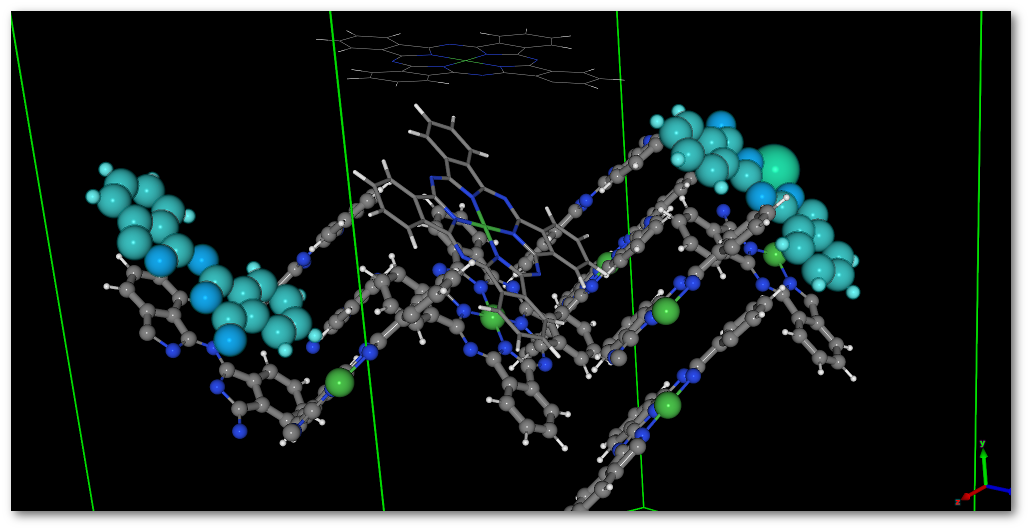
Switch to "
Edition" mode (if not done already) and change the "Mouse selection mode" to "Measures (Edition mode only)". Then select some atoms in the model, and open the "Measures" dialog (see section 5.1.3.2) to display some measurements: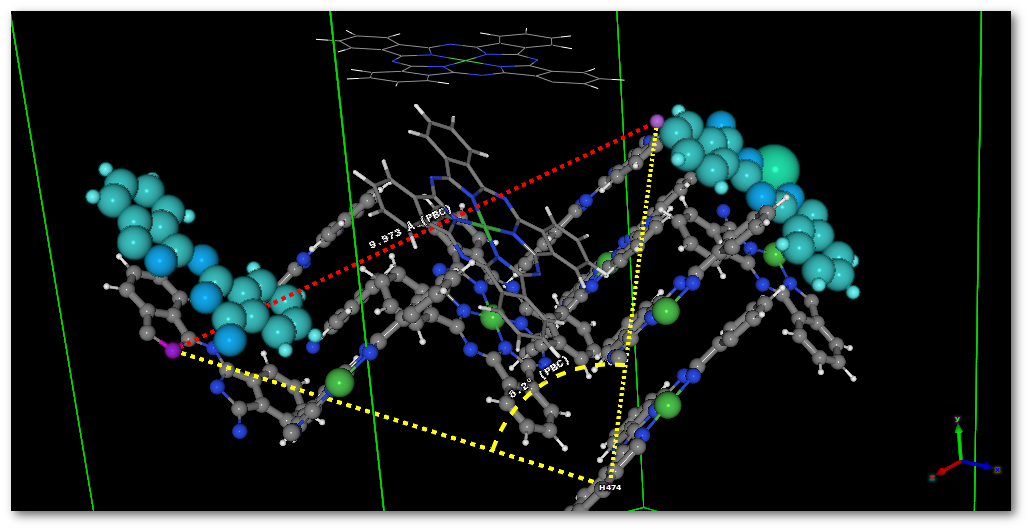
Start to move the selected fragment using the mouse left click+motion to rotate or mouse scroll click+motion to translate, by default, and if divided because of the PBC, Atomes will reconstruct the fragment (see figure 6.27 to modify that behavior):
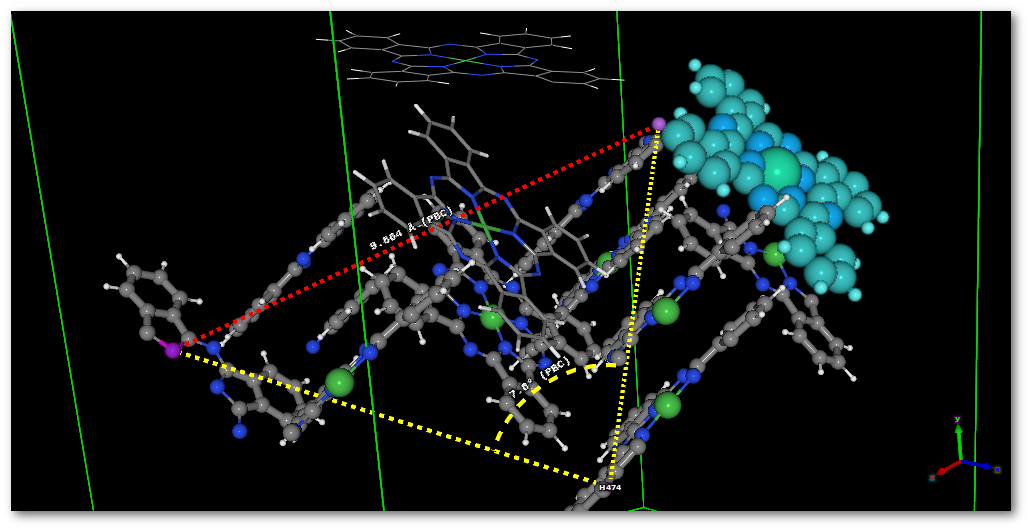
You will see that when moving the fragment with the mouse the information displayed (inter-atomic distances and angles) is instantaneously refreshed: