Workspace and project tree
In Atomes each project, as soon as it is created and whether it is new (empty) or contains atomic coordinates, is immediately:
inserted into the workspace tree: a branch will appear bearing the project name [Fig. 3.2].
assigned an OpenGL window for visualization, analysis and edition.
the "
Toolboxes" dialog [Fig. 4.2] is refreshed, and if required open, to present the data of this project.
Figure 3.2 illustrates the structure of project tree branch in the Atomes workspace.
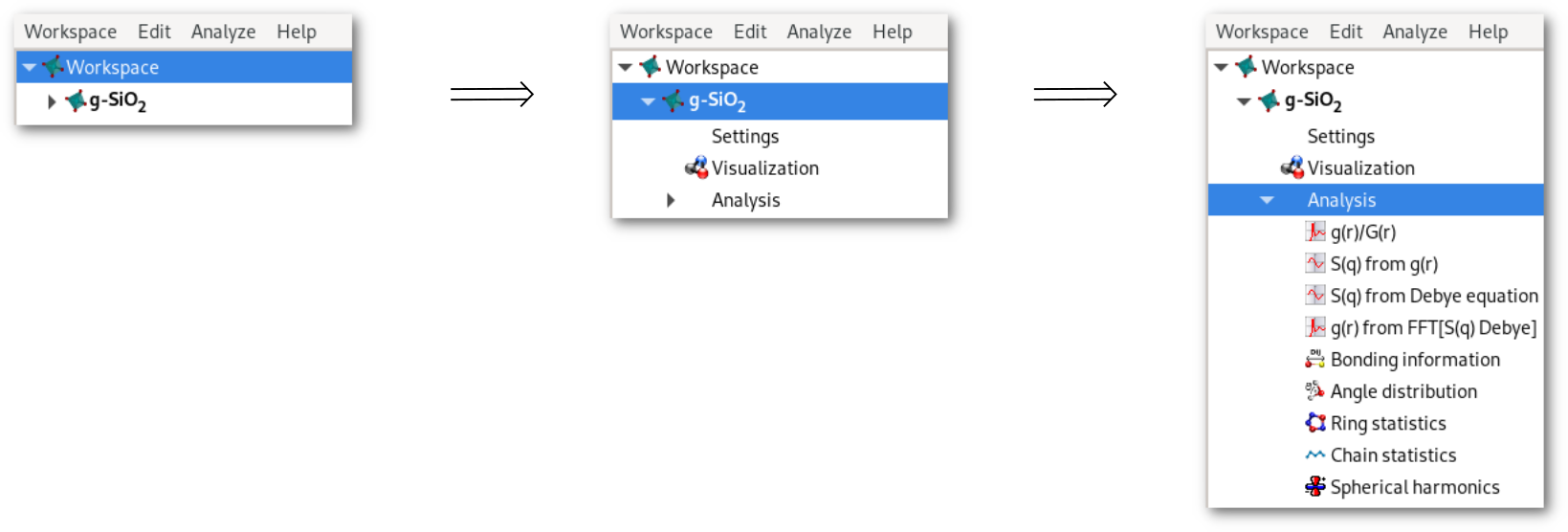
On each line/tree branch in the workspace tree the double-click with the left button of the mouse has an effect:
"
Workspace" line: displays workspace information, lists all opened project(s) and gives the name of the active project in bold green font [Fig. 1.1]."
Project's name" line: activates the project (see section 3.4 for details), when the project is active its name is displayed in bold font."
Settings" line: provides general information about the project."
Visualization" line: open/close the OpenGL visualization window, and display OpenGL/hardware information.Each of the calculation lines (ex: "
g(r)/G(r)"): if the calculation was performed for that project displays summary of the calculation, used parameters, and results.
As illustrated in figure 3.3 the right click of the mouse display a menu basically reproduces the Workspace menu [Fig. 3.1-b], but also introduces two new buttons to activate the project (see section 3.4 for details) and edit its name.
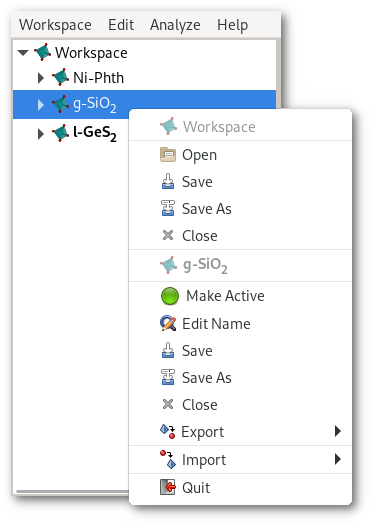
The name of the project supports Pango markup[1]:
monospace | ||
| and more ... see: https://docs.gtk.org/Pango/pango_markup.html | ||
- "https://developer.gnome.org/pango/stable/PangoMarkupFormat.html." .